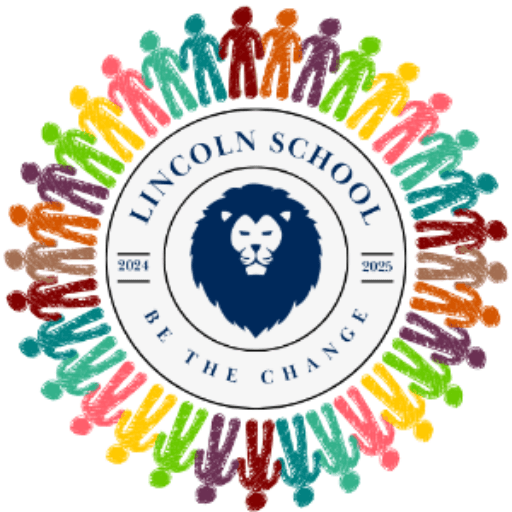Subscribe to the Lincoln PTO calendar
How to subscribe on your iPhone:
- Visit the school website on your device (e.g. lincoln.wyckoffps.org)
- Go to top Menu.
- Select Calendar.
- Turn the phone horizontally and click this button which is the 4th one from the GO button.
- Click copy.
- You should get a pop-up saying, “The link is now copied to your clipboard. Please use CTRL/Command + V to paste.”
- Close the popup.
- Go into Settings on your phone.
- Choose Passwords & Accounts.
- Select Add Account.
- Select Other.
- Click Add Subscribed Calendar.
- Click in the space next to Service and choose Paste to add the URL to the Server.
- Click Next.
- Click on the word Calendar next to Description to add a name, e.g. Lincoln, EMS, etc.
- Click Save.
The school calendar should now be displayed in your calendar/iphone!